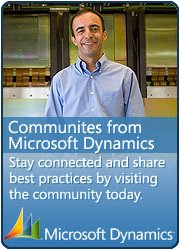Stock/Inventory Value Storage report
June 5, 2022 Leave a comment
There are two types of inventory value report: Inventory/stock value (the standard report) and Inventory/Stock value report storage. this blog is about Inventory Value report storage and how can we used data management to export data into file.
The Inventory/Stock value report storage report provides output either as an interactive page in Microsoft Dynamics 365 Supply Chain Management or as an exported document in one of several formats.
When you view the report in your browser, columns and aggregate balances are dynamically adjusted, depending on the layout that you’ve configured. You can sort the results, filter them, drill down into the data, and more.
Report results are stored in the Inventory/Stock value report storage data entity. Therefore, you can filter and export the results to a format such as comma-separated values (CSV) or Microsoft Excel format.
The Inventory/Stock value report storage report is helpful when the output contains many lines.
To access menu, navigate to Cost management -> Inquiries and reports -> Inventory/Stock value report storage.

Click “New” button on Stock value report storage form and enter execution name and other search parameters.
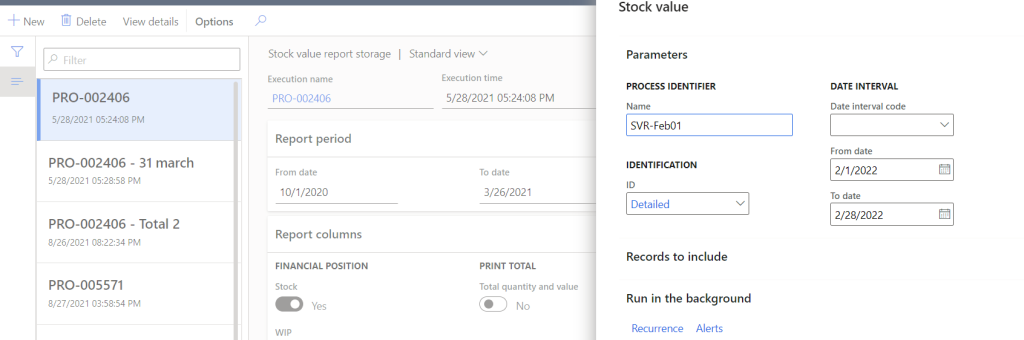
You can schedule the batch job and monitory the progress

Once the execution is completed, we can create export data management project for entity “Inventory value report storage”
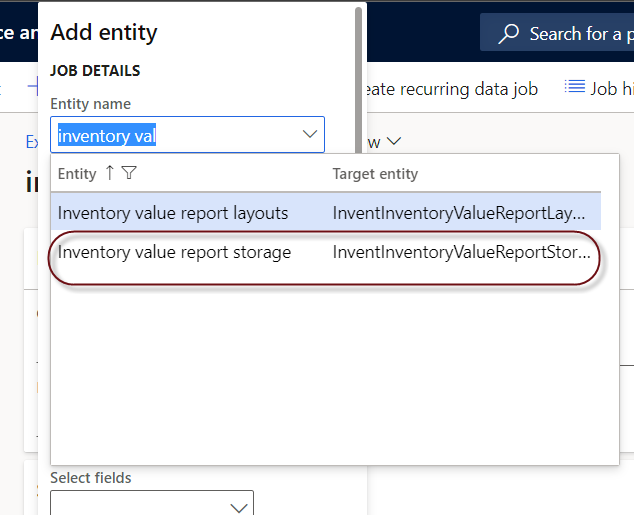
select the filter in data management and define execution name like for this examples “SVR-Feb01” is used.

Execute the data management project and download the stock value report as file.


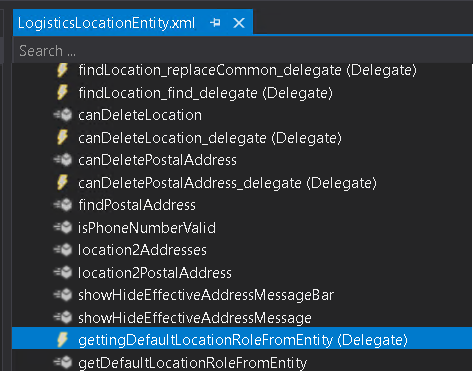

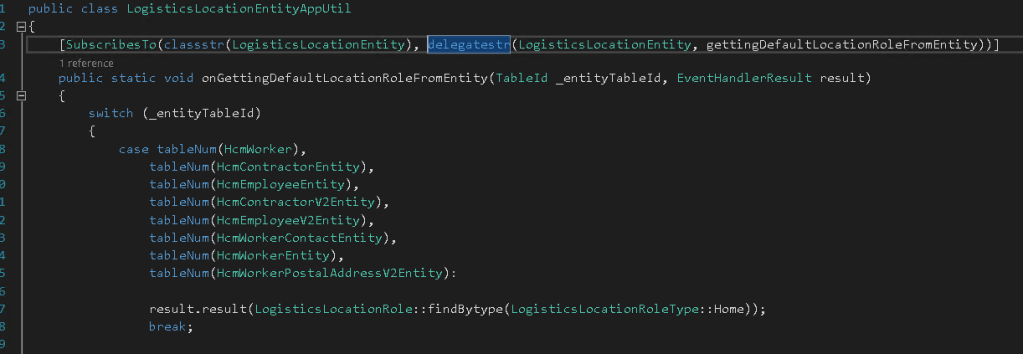
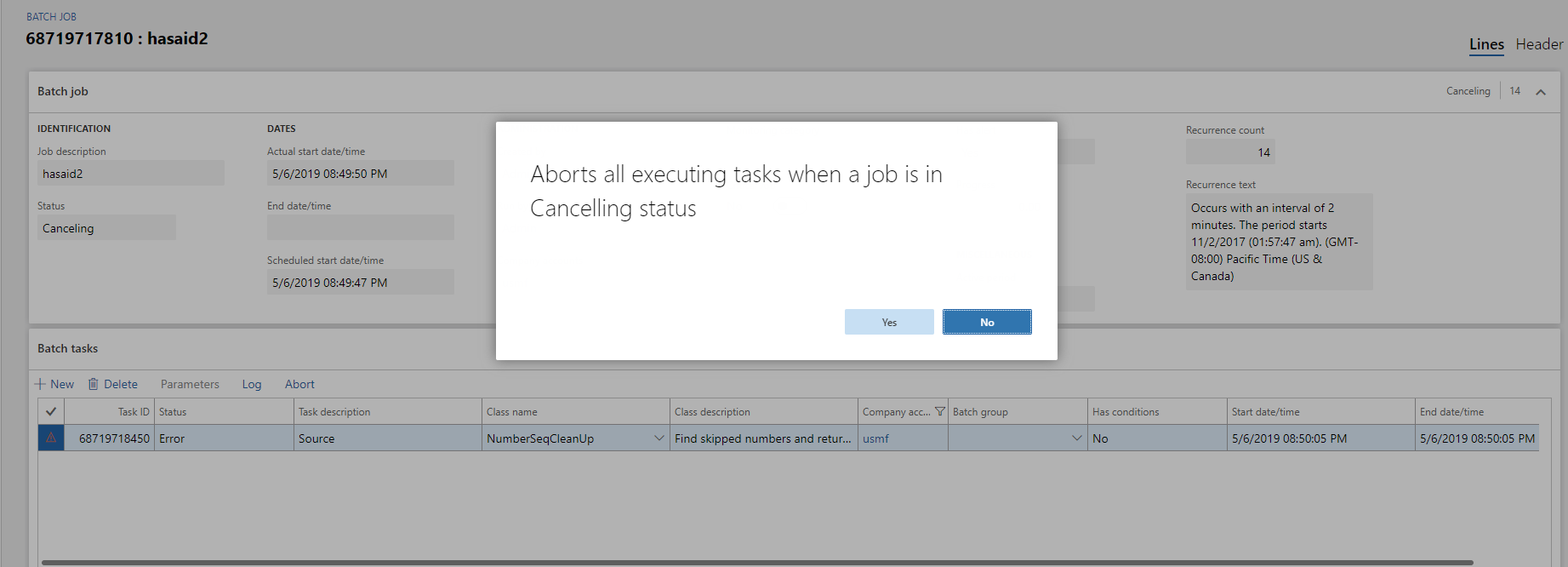
 This is Amir Nazim from Karachi Pakistan, having very good experience on Microsoft Dynamics AX and related technologies, currently working as Microsoft Dynamics Ax Sr. Development Engineer and Solution Architect in MBS (Implementation) team.
This is Amir Nazim from Karachi Pakistan, having very good experience on Microsoft Dynamics AX and related technologies, currently working as Microsoft Dynamics Ax Sr. Development Engineer and Solution Architect in MBS (Implementation) team.