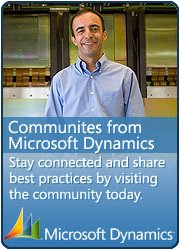D365 Finance and Operation – Creation of Bulk Users from Excel using Excel addin
February 28, 2020 Leave a comment
In this post I will show how easy you can connect to your Dynamics 365 Operations instance using Excel. Before I begin the post, let me just remind you that importing users from Azure Active Directory is perhaps easier and quicker. So this post is just to show you it is also possible to import users using Excel with the Dynamics Office Add-in.
Open excel and see if you have office add-in installed
Click to activate that. It will ask for server details
Enter server details where you want to create users
https://amirrcmlitevm7e03fdevaos.cloudax.dynamics.com/
it will ask for sign in, please do that.
If add-in load fine and sign in is successful you will see this screen with Design button enabled. Please click that
Click add table select “User information SYSTEMUSER” entity
Add all the required * fields and additional these fields as well.
You may add more or less fields as needed.
At any point Design can be change for adding or removing the fields.
Click Refresh for bringing the columns and data to sheet
Create new records by following the existing ones.
Click Publish for publishing records to Finops.
 You can see the records in System administration module.
You can see the records in System administration module.
If you see Loading applets issue while connecting to Microsoft Dynamics 365 for Operations through Excel add-in
At the time of loading applets, the following error came up: “No applet registrations found”.
Go to system administration > Setup > Office app parameters
https://amirrcmlitevmc2s.cloudax.dynamics.com/?cmp=USMF&mi=OfficeAppParametersPage
Initialize app parameters
Initialize applet registration
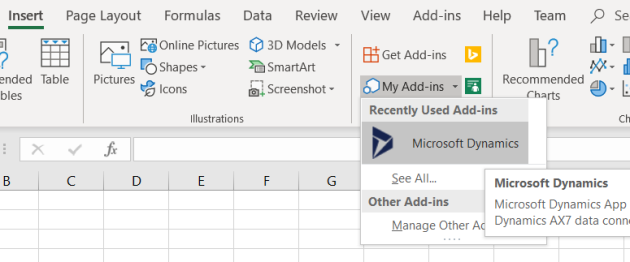




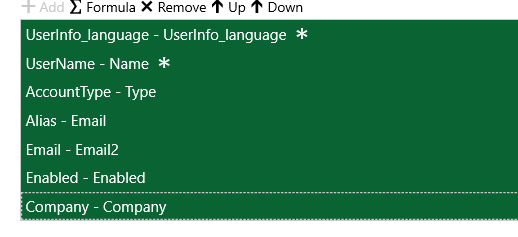



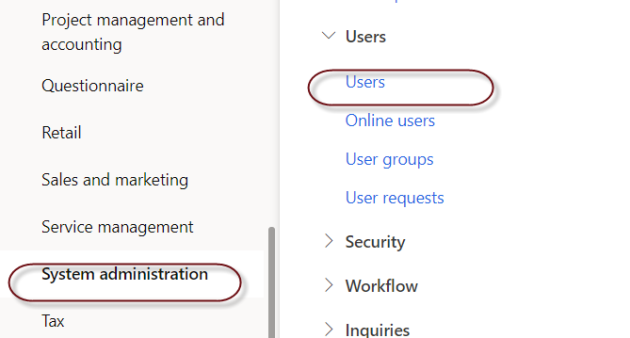


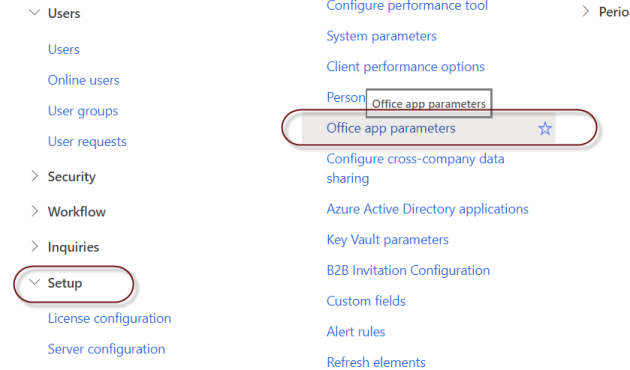

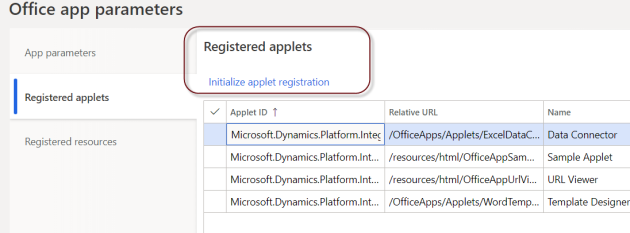
 This is Amir Nazim from Karachi Pakistan, having very good experience on Microsoft Dynamics AX and related technologies, currently working as Microsoft Dynamics Ax Sr. Development Engineer and Solution Architect in MBS (Implementation) team.
This is Amir Nazim from Karachi Pakistan, having very good experience on Microsoft Dynamics AX and related technologies, currently working as Microsoft Dynamics Ax Sr. Development Engineer and Solution Architect in MBS (Implementation) team.