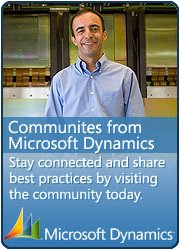Recently I came across an issue, I need to make a contract parameter to non mandatory, obviously the solution is to modify the allow Null, and Allow blank property to Yes through visual studio but it was not working for me even after couple of deploy. After investigation I found that changes are not reflecting on reporting server, not sure but may be because of Cache.
after Google I came across this strange but valid work around
Method I.
Force the update of the properties by renaming the parameter
1. Open the report for editing in Visual Studio.
2. Expand the Parameters node and rename the affected parameter to ParameterName1.
3. Set Allow Blank and Nullable to True if not already set.
4. Deploy the report.
5. Rename the parameter back to ParameterName.
6. Deploy the report.
Method II.
Recreate the parameter in Visual Studio and set the properties as required before deploying the report
1. In AOT, expand the SSRS Reports node, expand the Reports node and locate the report.
2. Right click on the report and select Delete. This will remove all customizations to the report from the current model/layer so make sure you create a backup if you think you might want to return to them.
3. Right click on the report and select Deploy element. You should now be at the point where you did not receive this error.
4. Open the report for editing in Visual Studio and refresh the dataset. The parameter will be created under the Parameters node. Do not deploy the report at this point.
5. Set Allow Blank and Nullable to True.
6. Deploy the report.
Method III.
Modify the properties of the parameter editing the report in the Reporting Services Report Manager
1. Open the report for editing in Visual Studio.
2. Expand the Parameters node and locate the affected parameter.
3. Set Allow Blank and Nullable to True if not already set.
4. Deploy the report.
5. Open Reporting Services Report Manager, in the Parameters properties page of the report, verify that Has default and Null check boxes are selected for the affected parameter.
6. Press Apply to save any changes.
 This is Amir Nazim from Karachi Pakistan, having very good experience on Microsoft Dynamics AX and related technologies, currently working as Microsoft Dynamics Ax Sr. Development Engineer and Solution Architect in MBS (Implementation) team.
This is Amir Nazim from Karachi Pakistan, having very good experience on Microsoft Dynamics AX and related technologies, currently working as Microsoft Dynamics Ax Sr. Development Engineer and Solution Architect in MBS (Implementation) team.