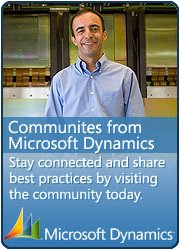How to Add a New Financial Dimension in AX 2012
Financial dimensions ia the great featue with lots of enhancement in Dynamics ax 2012, Now AX 2012 supports an unlimited number of financial dimension, and their setup and maintenance has been greatly simplified. This feature is real useful when we trying to see reports on Financial Dimensions. I will explain this blog by creating the new Financial dimenion “Grant” which is also the new feature in AX 2012.
First create the new code. Go to General Ledger > Setup > Financial dimensions > Financial dimensions and create a new financial dimension. After that there you’ll notice that the ‘Use values from’ can be set to <Custom dimension> as above, but also there is a long list existing dimensions as well.

If you use an existing field, then you won’t have to create any values for your new financial dimension – the system will use the values already present in the database, and if you’re going to use ‘Custom values’ for your new financial dimension the next step is to define the valid values which may be entered. Go to General ledger > Setup > Financial dimensions > Financial dimensions > Financial dimension values:
This blog is about creating new Dimension from existing entity so the dimension values can be used from database. like an existing abailable list of dimensions.
To set an entity to be dimensionable, create a view as directed below, Also, to integrate with the dimensions framework when deleting or renaming the natural key of the backing entity, you must write custom code on the backing table’s delete method, and also on either the update or renamePrimaryKey method. See CustTable for an example of the pattern these methods must follow
1. The view name must be DimAttribute[yourentityname]. For example, DimAttributeProjGrant.
2. The view must contain a root data source named BackingEntity that points to your backing table to identify a surrogate key and natural key.
3. The view must contain the following fields named exactly as follows: • Key – Must point to the backing entity’s SK field. For example, an int64 RecId field. • Value – Must point to the backing entity’s NK field. For example, a str30 GrantId field. • Name – Must point to the source of an additional description for the entity. For example, a str60 Description field
List of dimensionable entities are also cached on both the client and server, so we have to execute the following line of code within a job in order to load the new dimension:
static void Job2(Args _args)
{
DimensionCache::clearAllScopes();
info(‘done’);
}
Download the xpo from below link
To add the newly created Dimension to any form, we need to follow below link that explains it very well
http://www.intergen.co.nz/blog/tim-schofield/dates/2011/12/how-to-add-a-financial-dimension-in-ax-2012/

 This is Amir Nazim from Karachi Pakistan, having very good experience on Microsoft Dynamics AX and related technologies, currently working as Microsoft Dynamics Ax Sr. Development Engineer and Solution Architect in MBS (Implementation) team.
This is Amir Nazim from Karachi Pakistan, having very good experience on Microsoft Dynamics AX and related technologies, currently working as Microsoft Dynamics Ax Sr. Development Engineer and Solution Architect in MBS (Implementation) team.