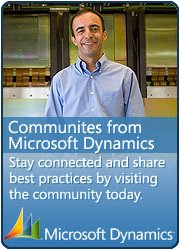In this blog i have created a knowledge base for SSRS, which is really important now as Microsoft announces the future of AX Reporting is SSRS
What softwares do we need to start working on SSRS ?.
Visual Studio (for developing SSRS reports),
SQL SERVER with SSRS and SSAS (necessary for reporting, it should be configure properly as well),
Dynamics ax,
AX component for reporting, that will add the Visual studio template for Dynamics ax SSRS
How i can learn SSRS development with Dynamics AX?
Saveen Reddy, lead program manager for Dynamics AX Business Intelligence, acknowledges this difficulty in making the transition and has a series of posts on his blog, which might help developers and consultants alike “being productive”. Saveen also have recorded lots of Web cast related to SSRS, which is worth to watch for developers and consultants. Web casts can be access from his blog or from below link.

BI reporting
How we can debug the business logic in AX from SSRS report ?
There are certain steps that have to perform to debug the business Logic in AX. We have to use the ‘attach-to-the-server-process‘ approach using Visual studio. One approach to debug your business logic consist of the following steps
· Rebuild the report in VS in debug mode
· Save it back to the AOD
· Deploy the report
· Set a breakpoint at a strategic location in your business logic code
· Using Visual studio attach to the Dynamics ax server process
· Invoke your report
· Hit the breakpoint and start debugging
How can we call the SSRS report with AX menu item ?.
The basic steps
•Create an AX Query
•Create a new AX Reports Project and a new report in that project
•Create a dataset in the report bound to that query
•Create a design to report to render the dataset
•Preview the design
•Deploy the design to SSRS
•View the report via IE
•Save the Report project back into AX

 This is Amir Nazim from Karachi Pakistan, having very good experience on Microsoft Dynamics AX and related technologies, currently working as Microsoft Dynamics Ax Sr. Development Engineer and Solution Architect in MBS (Implementation) team.
This is Amir Nazim from Karachi Pakistan, having very good experience on Microsoft Dynamics AX and related technologies, currently working as Microsoft Dynamics Ax Sr. Development Engineer and Solution Architect in MBS (Implementation) team.