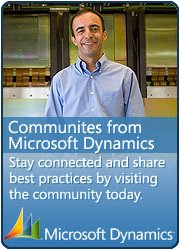How to add formula to excel column while data export from Dynamics AX.
May 17, 2011 6 Comments
This Post is not about how the Dynamics AX data imported or exported, as you will find lots of blogs from Google. This post is about how to place the formula on a excel column which is not much available through search engins.
for this post you should have knowledge of excel export through x++. if you would like to know see below links.
http://axaptadeveloper.blogspot.com/2008/06/export-data-to-microsoft-excel-from.html
Few days back i came accross a scenario where i have to place the formula in a column of excel, the scenario was that i have to create the Bidding price sheet where i have to export some item data along with quantity and two empty columns, ‘Unit bidding price‘ and ‘total bidding price‘, both of these columns were empty but i also have to place formula of product on total bidding price column so that we can get the product of Quantity and Unit Bidding price. below piece of line helps me in putting formula on a column.
sysExcelWorksheet.cells().item(row,11).value(strfmt(“=PRODUCT(H%1:J%1)”,row));
Thanks to Kent Carstens who helps me out in this.





 This is Amir Nazim from Karachi Pakistan, having very good experience on Microsoft Dynamics AX and related technologies, currently working as Microsoft Dynamics Ax Sr. Development Engineer and Solution Architect in MBS (Implementation) team.
This is Amir Nazim from Karachi Pakistan, having very good experience on Microsoft Dynamics AX and related technologies, currently working as Microsoft Dynamics Ax Sr. Development Engineer and Solution Architect in MBS (Implementation) team.