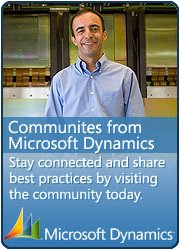Steps to Implement Default Account in Dynamics ax 2012.
November 29, 2011 1 Comment
1. Create a new Table in the AOT and name it for example SampleDimensionPattern.
2. Add a new field in the SampleDimensionPattern table of type Int64 and name it ExpenseLedgerDimension and specify the EDT on that field as LedgerDimensionDefaultAccount
3. Add a new form under form node in the AOT and name it as TutorialDefaultAccountForm
4. Add/ Drag the table SampleDimensinPattern to the datasource node of the form.
5. Right mouse click on the TabPage:TabDefaultAccount node and select New Control -> SegmentedEntry from the list. This creates a new Segmented Entry control that we can now specialize to handle default accounts.
6. Highlight the node SegmentedEntry:SegmentedEntry and change the Name, DataSource and ReferenceField properties to ExpenseLedgerDimension, SampleDimensionPatterns and ExpenseLedgerDimension.
7. Place the following code in Declaration area of the form
public class FormRun extends ObjectRun
{ LedgerDimensionDefaultAccountController ledgerDimensionDefaultAccountController;
}
8. In the Init method add below code
public void init()
{
super();
ledgerDimensionDefaultAccountController =
LedgerDimensionDefaultAccountController::construct(SampleDimensionPatterns_ds,
fieldstr(SampleDimensionPatterns, ExpenseLedgerDimension));
}
9. Overload the following methods on the method of new Segmented entry control that is added in step 6
jumpRef
public void jumpRef()
{
ledgerDimensionDefaultAccountController.jumpRef();
}
loadAutoCompleteData
public void loadAutoCompleteData(LoadAutoCompleteDataEventArgs _e)
{
super(_e);
ledgerDimensionDefaultAccountController.loadAutoCompleteData(_e);
}
segmentValueChanged
public void segmentValueChanged(SegmentValueChangedEventArgs _e)
{
super(_e);
ledgerDimensionDefaultAccountController.segmentValueChanged(_e);
}
loadSegments
public void loadSegments()
{
super();
ledgerDimensionDefaultAccountController.parmControl(this);
ledgerDimensionDefaultAccountController.loadSegments();
}
validate
public boolean validate()
{
boolean isValid;
isValid = super();
isValid = ledgerDimensionDefaultAccountController.validate() && isValid;
return isValid;
}
10. Overload the resolveReference method in the method node of the datasource field “ExpenseLedgerDimension”.
public Common resolveReference(FormReferenceControl _formReferenceControl)
{
return ledgerDimensionDefaultAccountController.resolveReference();
}
Open the form to verify the Default main Account field with lookup as shown in the above picture.


 This is Amir Nazim from Karachi Pakistan, having very good experience on Microsoft Dynamics AX and related technologies, currently working as Microsoft Dynamics Ax Sr. Development Engineer and Solution Architect in MBS (Implementation) team.
This is Amir Nazim from Karachi Pakistan, having very good experience on Microsoft Dynamics AX and related technologies, currently working as Microsoft Dynamics Ax Sr. Development Engineer and Solution Architect in MBS (Implementation) team.