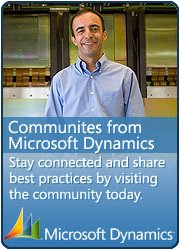Dynamics AX 2012 Installation in silent Mode
October 10, 2012 Leave a comment
There are two ways through which we can install dynamics ax in silent mode. 1) Through command prompt 2) Through Parameter file.
Installation parameters at the command prompt
Open a Command Prompt window.
At the command prompt, type the following information:<Path to DVD or shared directory>\Setup.exe parameter1=”value” parameter2=”value”
When using multiple parameters, insert a single space between parameters.
If you enter duplicate parameters, Setup will fail silently.
After you have listed all parameters, press Enter.
Installation parameters using a parameter file
Create a text file that lists the appropriate installation parameters and their values. In the parameter file, the
Name=Value combination for each parameter must be on a separate line.
If you enter duplicate parameters, Setup will fail silently.
Do not include double quotation marks in parameter files. Because a line return is used as a delimiter in a parameter file, values that otherwise require the use of double quotation marks do not require them here.
To prevent a line in a parameter file from being read, type a number sign (#) before the line. The line will be treated as a comment rather than a command or parameter.
Open a Command Prompt window.
At the command prompt, type the following information:
<Path to DVD or shared directory>\Setup.exe ParmFile=<path to file\FileName.txt>
Press Enter.
Sample Parameter file
The following is an example of a parameter file that can be used to install the databases and the Application Object Server (AOS). Your parameter file will vary, based on the components that you are installing.
HideUI=1
AcceptLicenseTerms=1
DbSqlServer=SQLServerName
DbSqlDatabaseName=DatabaseName
InstallApplication=1
ApplicationInstanceName=ApplicationInstanceName
InstallAos=1
AosInstanceName=AOSInstanceName
AosApplicationPath=”C:\Program Files\Microsoft Dynamics AX\60″
AosReportErrors=0
 This is Amir Nazim from Karachi Pakistan, having very good experience on Microsoft Dynamics AX and related technologies, currently working as Microsoft Dynamics Ax Sr. Development Engineer and Solution Architect in MBS (Implementation) team.
This is Amir Nazim from Karachi Pakistan, having very good experience on Microsoft Dynamics AX and related technologies, currently working as Microsoft Dynamics Ax Sr. Development Engineer and Solution Architect in MBS (Implementation) team.