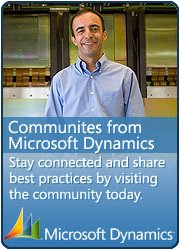SQL Query fun: Dynamics AX 2012 Main Account – Financial dimension read
October 1, 2019 1 Comment
Hi,
This is new blog on knowledge share, today just got chance to work with SQL queries; i was just exploring the dimension extract for one of our customer, i produce this sql query which show main account and financial dimensions associated with main account; i though it is worth to share with AX community also.
-- This script is designed to show the values in columns for better read -- Deleting if tmp table already exists Begin drop table #MainAccountDimensionTmp End -- creating new Tmp table. Begin CREATE TABLE #MainAccountDimensionTmp ( MainAccount nvarchar(100), DisplayValue nvarchar(100), Name nvarchar(100) ) End -- selecting main accounts and all financial dimensions and storing into tmp table Begin Insert into #MainAccountDimensionTmp (Name, DisplayValue, MainAccount) select ddv.NAME, ddv.DISPLAYVALUE, MAINACCOUNT.MAINACCOUNTID from MainAccountLegalEntity as MALE join MAINACCOUNT on MAINACCOUNT.RECID = MALE.MAINACCOUNT join DEFAULTDIMENSIONVIEW as ddv on MALE.DEFAULTDIMENSION = ddv.DEFAULTDIMENSION --where MAINACCOUNTid = 'test01' end -- reading again from tmp table in way that values are showin in column. -- please add as many dimesions as you want, like i have added 4 dimensins below. Select MainAccount, MAX( Case Name When 'Department' then DISPLAYVALUE ELSE '' END ) AS 'Department', MAX( Case Name when 'ICP' then DisplayValue ELSE '' END ) AS 'ICP', MAX( Case Name when 'MISC' then DisplayValue ELSE '' END ) AS 'MISC', MAX( Case Name when 'Expense_Class' then DisplayValue ELSE '' END ) AS 'Expense Class' from #MainAccountDimensionTmp Group by MainAccount --select * from DEFAULTDIMENSIONVIEW
Query results:
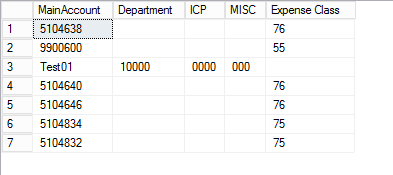


 This is Amir Nazim from Karachi Pakistan, having very good experience on Microsoft Dynamics AX and related technologies, currently working as Microsoft Dynamics Ax Sr. Development Engineer and Solution Architect in MBS (Implementation) team.
This is Amir Nazim from Karachi Pakistan, having very good experience on Microsoft Dynamics AX and related technologies, currently working as Microsoft Dynamics Ax Sr. Development Engineer and Solution Architect in MBS (Implementation) team.